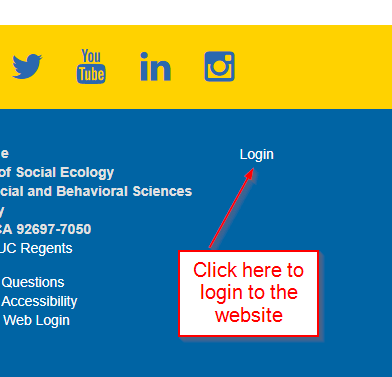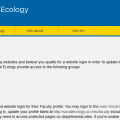UCI Surveys
QuestionPro
QuestionPro is a cloud-based survey platform that provides organizations with a suite of tools to design, manage, and analyze surveys, collect feedback and data from various sources, and improve experiences across the organization.
Faculty Encryption Guide
This guide provides an overview of “in-place” or “data at rest” encryption. The focus is on workstation (or desktop), laptop and external drive encryption. This is to protect your information, especially research data, from being accessed by non-authorized people. The focus is not on “data in motion” which means encrypting file transfers on a network, for example.
How do I create a website?
Web Hosting Options for School-Related Purposes
If you would like to create a website for School-related purposes, there are several options available. If you have any questions regarding web hosting, please contact Social Ecology Computing Services at se.computing@uci.edu or call (949) 824-8202.
Mobile & Tablet Support
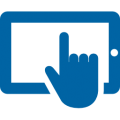 With the increasing use of tablets within the School, this policy outlines what is supported by computing services.
With the increasing use of tablets within the School, this policy outlines what is supported by computing services.
In order to support our users this policy may change as the market demand changes, please email us at se.computing@uci.edu with any questions you may have.
Equipment Salvage Procedures
All Social Ecology (SE) faculty and staff (employees) are required to return UCI-owned computers, including desktops, laptops, and tablets, to SE Computing for decommissioning that are either (1) non-functioning or (2) at the end of their useful life. SE employees are further required, upon their resignation, retirement, or termination from the School, to return all UCI-owned computers, including desktops, laptops, and tablets, to SE Computing for either decommissioning or redeployment.
Note for Apple Users: Any Apple equipment being returned must be removed from your Apple ID account to allow SE Computing/campus to wipe the drives. Follow these links for instructions:
Editing your Faculty Profile
Faculty Profiles
All faculty profiles for the School of Social Ecology are now hosted on the Faculty Websites platform (opens in a new window) .
Use Faculty Websites to create a simple, editable site using WordPress — no web-development experience is required. Everything is managed through your web browser.
Social Ecology Website Login
 Within the School of Social Ecology you may need to login to various websites for the purpose of editing pages, editing your faculty profile information, editing your graduate student profile information and access restricted pages on our intranet. In order to login to any site you must have a registered and approved account. You can request a website login using the form at the Computing Services website located at http://computing.soceco.uci.edu/webforms/request-website-login and submit your information for account approval.
Within the School of Social Ecology you may need to login to various websites for the purpose of editing pages, editing your faculty profile information, editing your graduate student profile information and access restricted pages on our intranet. In order to login to any site you must have a registered and approved account. You can request a website login using the form at the Computing Services website located at http://computing.soceco.uci.edu/webforms/request-website-login and submit your information for account approval.
Request website login
If you have not logged into the Social Ecology websites and believe you qualify for a website login in order to update information, please fill out the form below. The websites throughout the School of Social Ecology provide access to the following groups:
- Graduate Students
- Faculty and Staff
Purchasing Computer Equipment
 All computing equipment paid for with University funds should be approved by our office before any hardware purchases are made. We check to make sure any equipment you are considering will work within the limits of the campus network and that it will effectively meet your needs. In some cases we have access to better equipment at a lesser price. If you are planning on purchasing new computer equipment, please email Computing Services at se.computing@uci.edu with specific details about what you would like to buy, and we will advise and/or prepare an equote. All Computing Support equotes include warranties. Keep in mind all hardware purchases, must include a 4 year warranty (PC) or AppleCare+ for Education (Mac).
All computing equipment paid for with University funds should be approved by our office before any hardware purchases are made. We check to make sure any equipment you are considering will work within the limits of the campus network and that it will effectively meet your needs. In some cases we have access to better equipment at a lesser price. If you are planning on purchasing new computer equipment, please email Computing Services at se.computing@uci.edu with specific details about what you would like to buy, and we will advise and/or prepare an equote. All Computing Support equotes include warranties. Keep in mind all hardware purchases, must include a 4 year warranty (PC) or AppleCare+ for Education (Mac).
Turnitin.com
 Turnitin.com is a web-based plagiarism prevention and detection tool. Student work is checked against a database for any matches between submitted papers and any internet content or previously submitted work. If you are an instructor considering using Turnitin, contact Jennifer Brantley for instructions on setting up an account for your class.
Turnitin.com is a web-based plagiarism prevention and detection tool. Student work is checked against a database for any matches between submitted papers and any internet content or previously submitted work. If you are an instructor considering using Turnitin, contact Jennifer Brantley for instructions on setting up an account for your class.